Login Help
I'm having trouble signing in.
Difficulties logging into the unified website or HGV mobile app can be resolved by resetting your password and redownloading the mobile app.
How to reregister your account:
A Member or Owner may need to reregister their account before being able to log in to the Unified website for the first time.
- Go to club.hiltongrandvacations.com and click CREATE YOUR ACCOUNT to get started.
- Enter your Membership # or Contract/Account # along with at least one other identification field, Email or Phone Number.
- Click REGISTER.
- If continuing on the Secure Member Registration screen, create a Username and Password for your new account and confirm your password. Once complete, click SUBMIT. The password must meet the minimum criteria; otherwise, you will not be able to save:
- Must contain at least eight characters.
- Must contain at least one uppercase letter.
- Must contain at least one number (0-9) or one special character (#$!).
- You will receive an Account Activation email asking you to confirm that you want to create a new account on our website. Click ACTIVATE ACCOUNT in the email.
- Re-enter and confirm your newly created password and click SUBMIT.
- Upon account registration confirmation, note your Username and click Continue. You will be logged in and routed to the club.hiltongrandvacations.com home page.
- You will receive an Online Account Activation email confirming your new account. No further action is required.
NOTE: If you receive the message “Please note: If you select to continue with the re-registration process, your existing Username and Password will be overwritten,” this indicates that you have already created an account. Select Click here in the message to be taken to the login screen and enter your existing credentials or continue on the Secure Member Registration screen to override your existing account credentials.
Note: Context-specific words, such as your username and/or membership program are not permitted.
Please check all folders as the email may be sent to a folder other than your inbox. If you are using Gmail, please check your Spam, Social, Promotions, and Updates folders. If you are using Yahoo, please check your Junk folder.
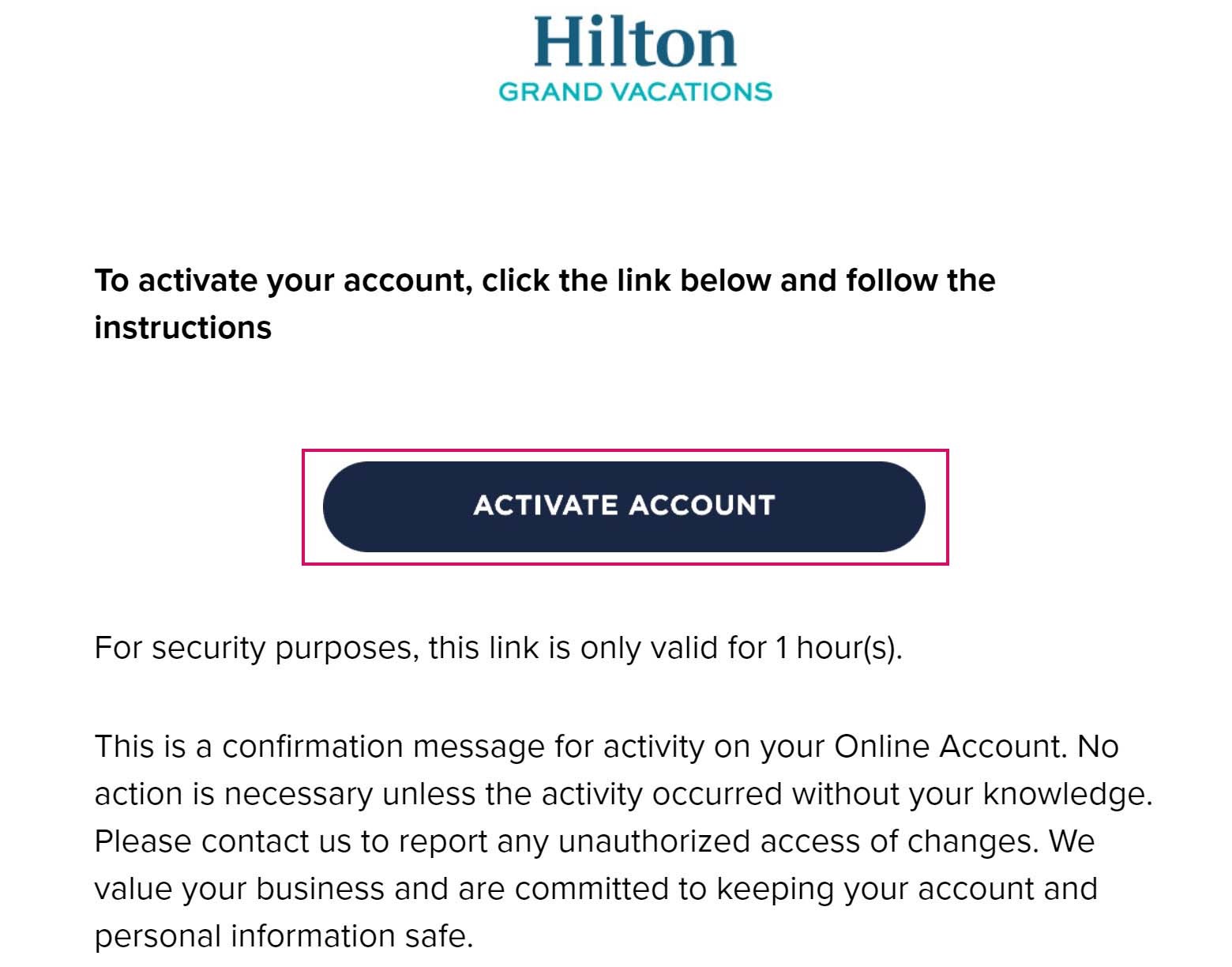
Once you have created your account, you will be able to use your Username and Password to access your account on club.hiltongrandvacations.com.
Forgot your password?
Forgot your Username?
How do I sign into my account?
Owners and Members
How do I create an account?
In order to access your membership information on club.hiltongrandvacations.com, you need to first create your account.
Members