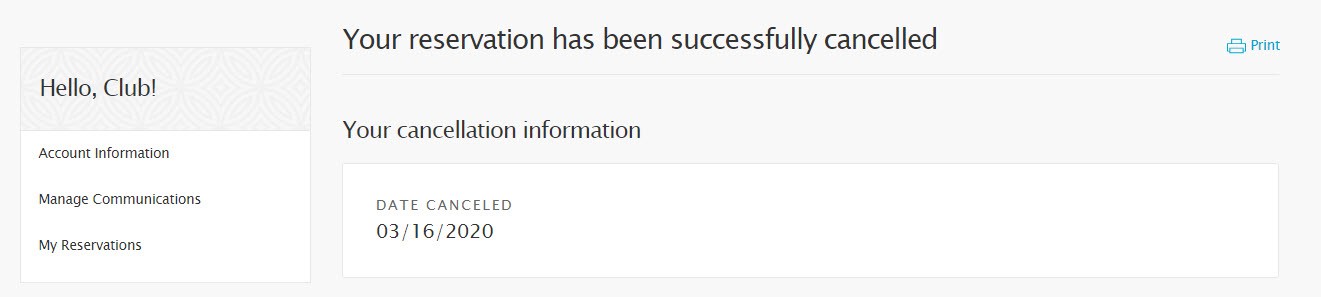Do you need to modify or cancel your reservation?
View step-by-step instructions on how to modify or cancel a reservation online below.
For additional HGV Travel Updates, please visit our Club News page.
Modifying an HGV Reservation
Step 1: Reservations can be changed by using the Club website. Once logged in to your Member Dashboard, scroll down to Upcoming Vacation.
Step 2: Next, select Change Reservation, shown in the example below. You can also view a list of your reservations on the My Reservations page.
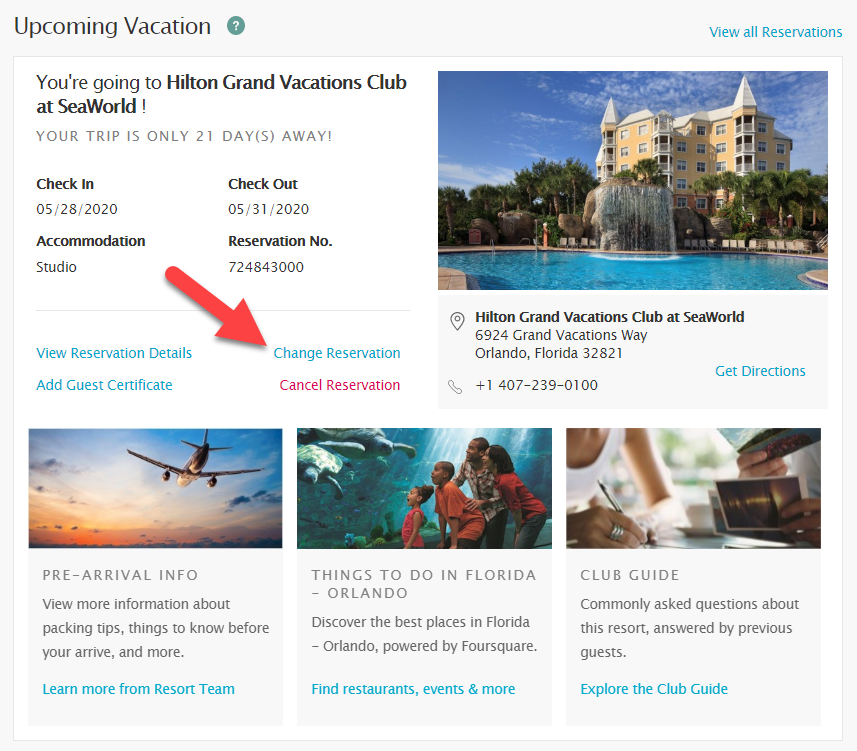
Step 3: A new page will load showing the availability for the resort, like the example shown below. Use the Check In and Check Out sliders to adjust your dates. Your original reservation will remain at the bottom of the page, allowing for comparison between your old and new reservations.
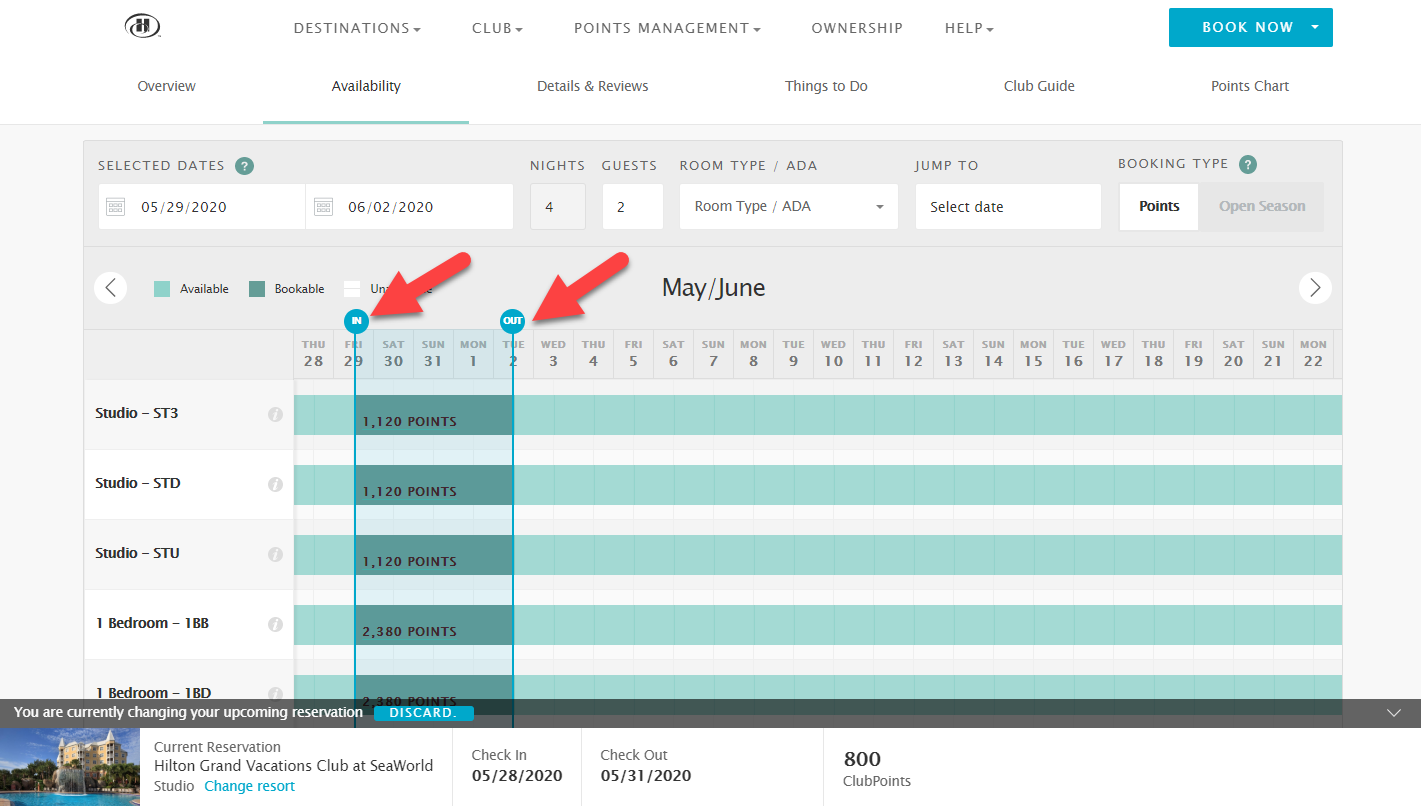
Step 4: Once you've decided on new dates and/or room type, click the dark green area where the points are shown. A new window will appear, like the example below, allowing you the option to book the reservation or continue looking. To continue with the reservation modification process, click Book Now.
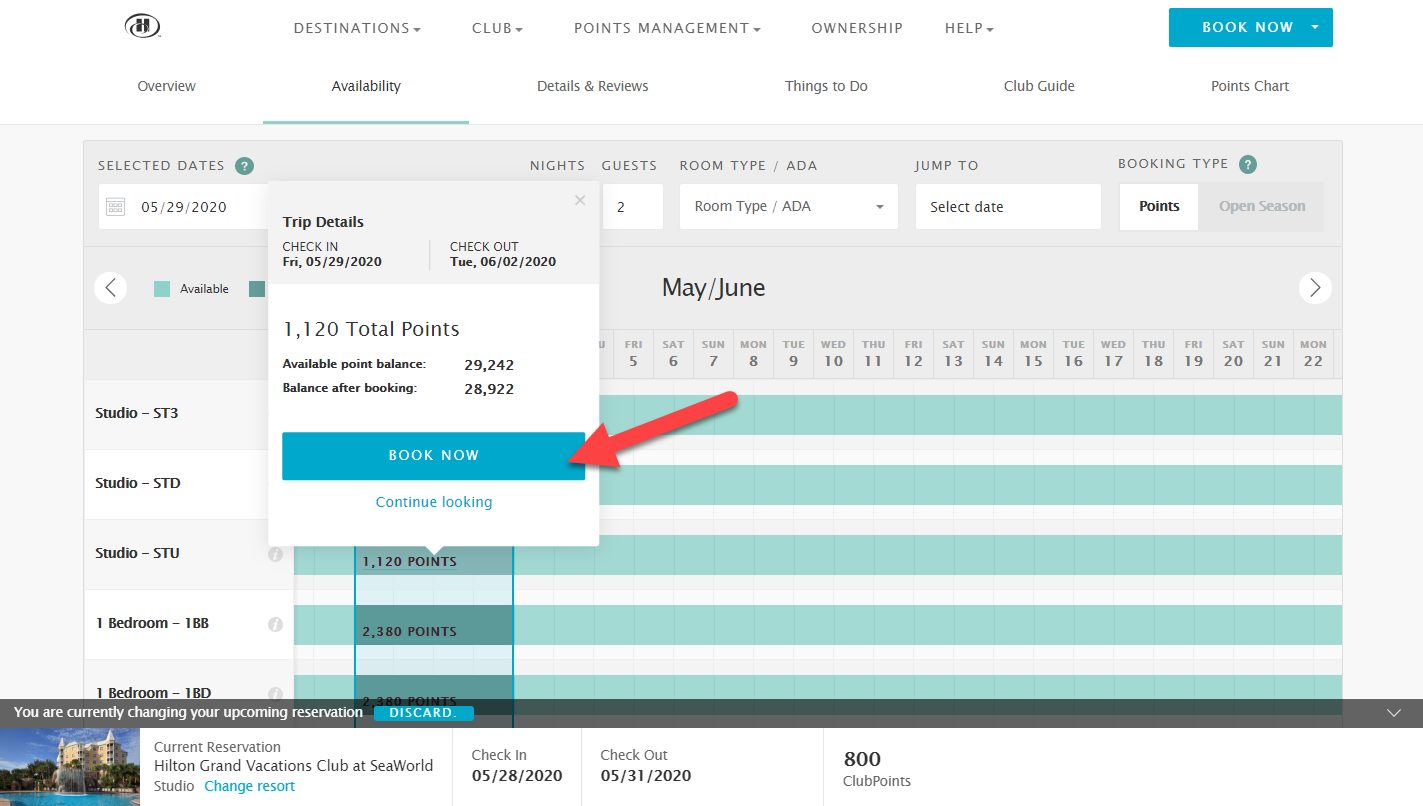
Step 5: A new page will load titled "Change Your Reservation." Just like the normal booking process, any alerts must be acknowledged before proceeding. On this page, you'll notice a box on the right side that displays your new reservation details as well as a Point Change Summary section. Once you've reviewed the details, click Confirm Changes at the bottom of the page.
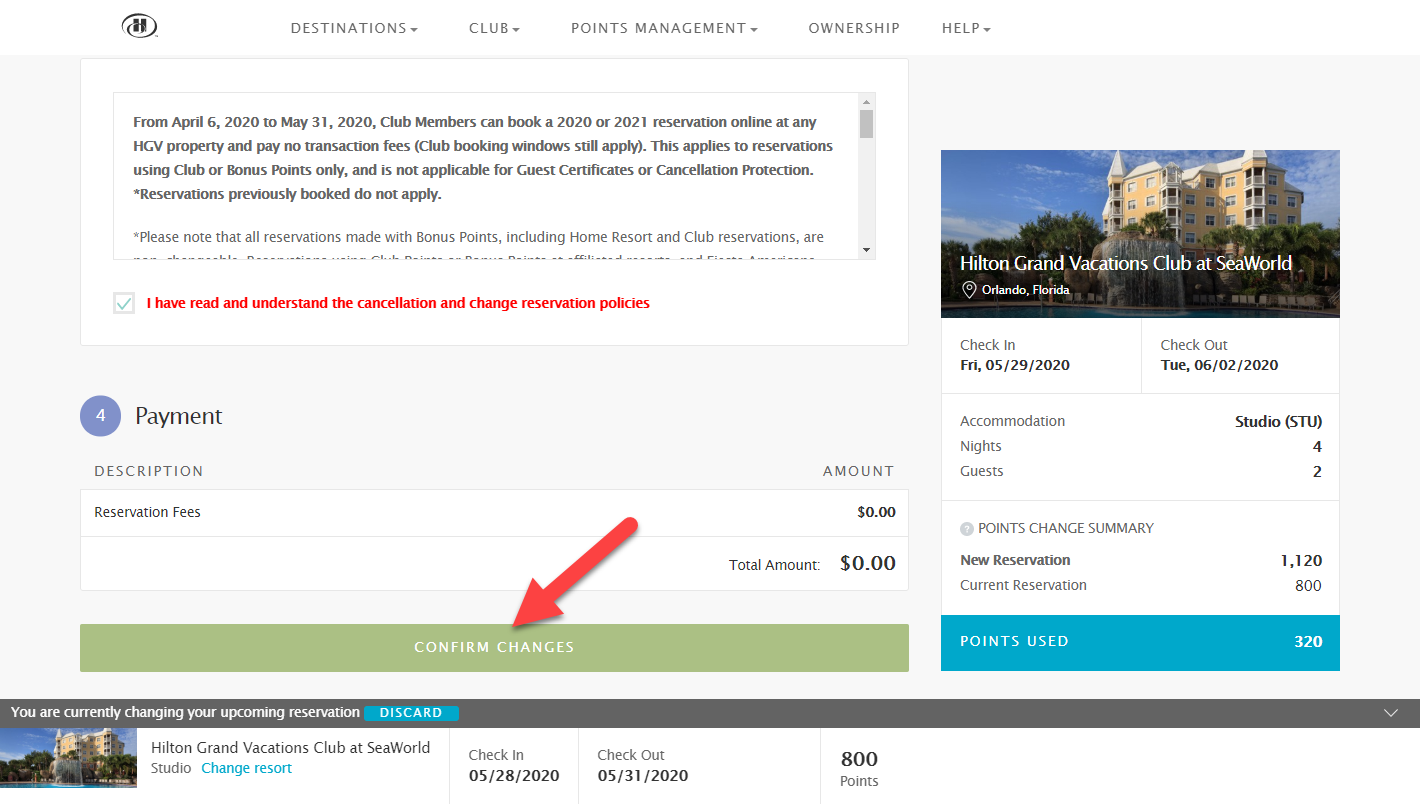
Step 6: A new page will load confirming your changed reservation, similar to the one shown below. This completes the Reservation Modification process. If you require more assistance, please contact a Member Experience Specialist.
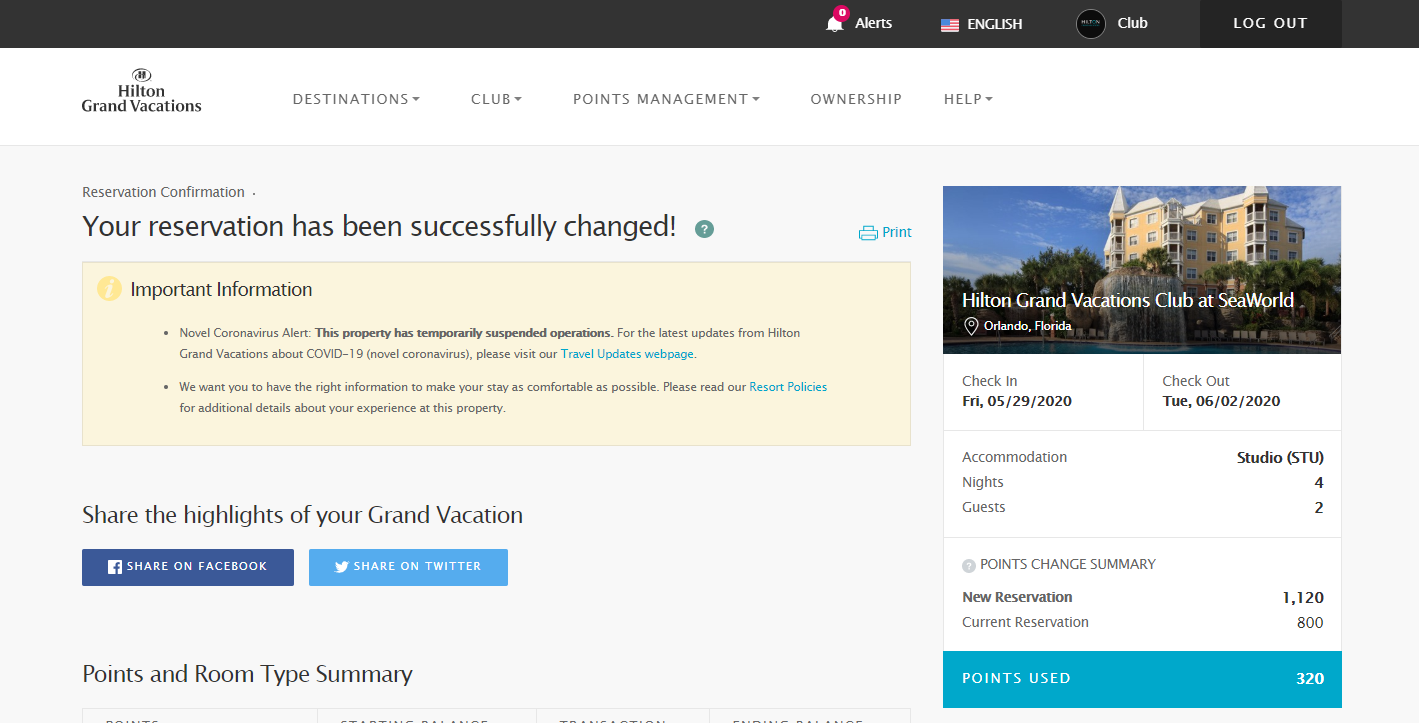
Canceling an HGV Reservation
Step 1: Reservations can be canceled by using the Club website. Once logged in to your Member Dashboard, scroll down to Upcoming Vacation.
Step 2: Next, select Cancel Reservation, shown in the example below. You can also view a list of your reservations on the My Reservations page.
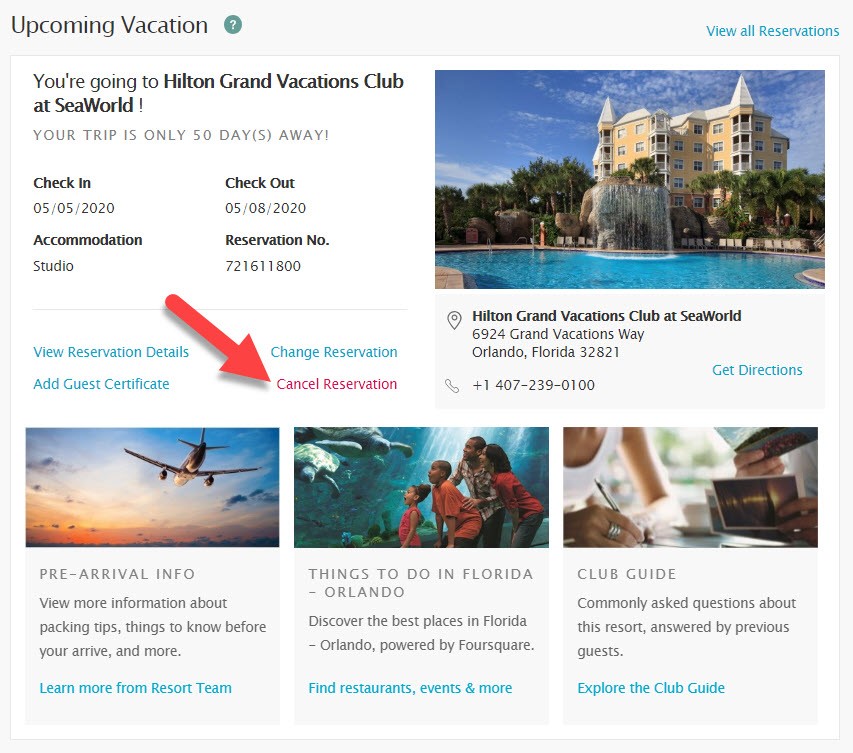
Step 3: A new page will load asking to confirm your cancellation request, like the example shown below. Click Cancel Reservation to continue with your cancellation.
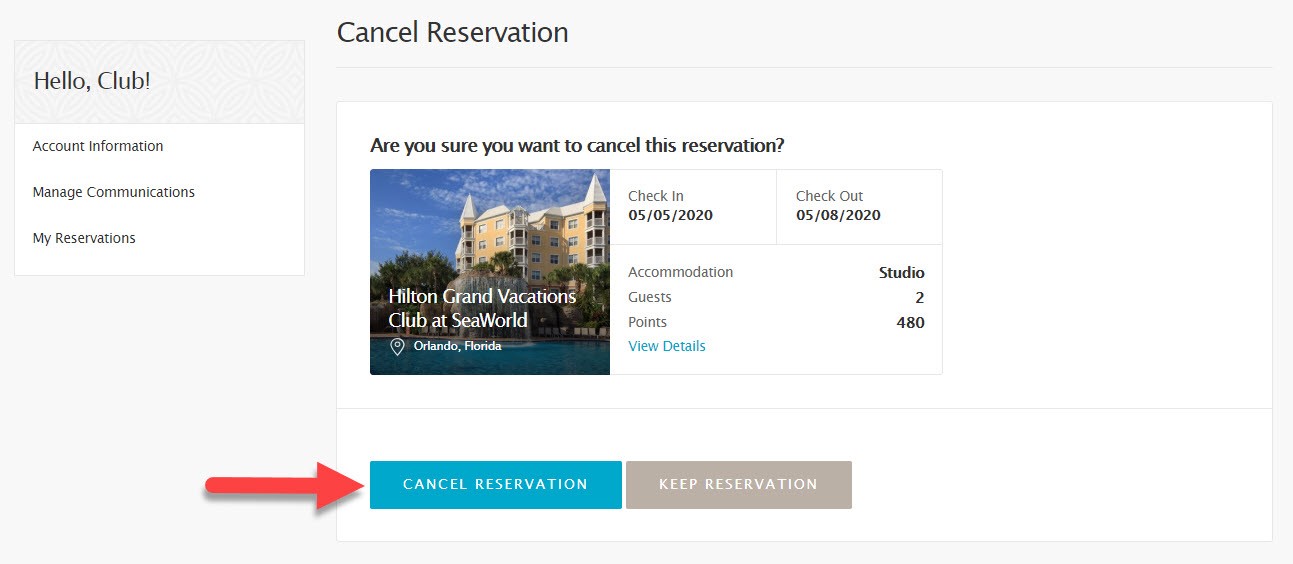
Step 4: After you've selected Cancel Reservation, a Cancellation Confirmation page will load, like the example below. This completes the Reservation Cancellation process. If you require more assistance, please contact a Member Experience Specialist.